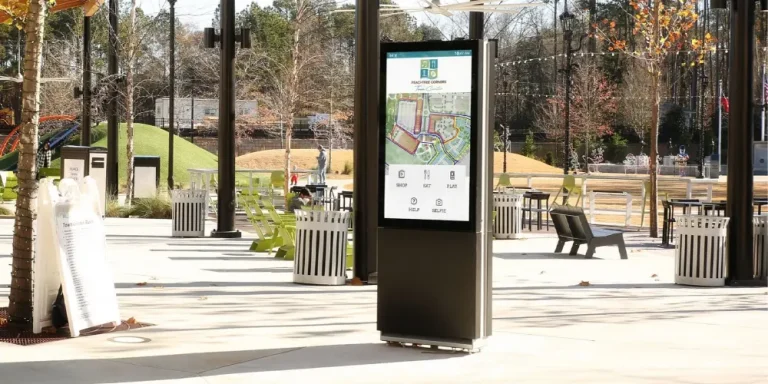How to Use a Smart Board Interactive Whiteboard
Author:Yoda . 1/7/2024
As a modern education and business tool, interactive whiteboard has been widely used in classrooms, conference rooms and training venues. It not only improves interactivity, but also effectively improves teaching and work efficiency. This article will give you a detailed introduction to what an interactive whiteboard is and how to use it correctly.
What is an interactive whiteboard?
An interactive whiteboard is a display device that combines computer technology, projection technology and touch technology. It can interact with a computer through a touch screen or an electronic pen to achieve multiple functions such as writing, drawing, display and control. Whether it is teaching or business presentation, an interactive whiteboard can provide dynamic and operational content display.
The main functions of the interactive whiteboard include:
1. Writing and erasing: Like an ordinary whiteboard, you can write directly with an electronic pen and erase it easily.
2. Screen sharing: The screen content of a computer, tablet or mobile phone can be projected onto the whiteboard for multiple people to watch.
3. Multi-touch: Supports multi-touch operation and can be used by multiple people at the same time.
4. Multimedia integration: Can play a variety of multimedia content such as video, audio, PPT, etc.
5. Storage and Sharing: Supports real-time saving of written content and sharing via the cloud or USB device.

How to install and set up Smart Board?
Before you start using Smart Board, correct installation and setup are necessary.
1. Choose a suitable location:
2. Install the device:
3. Software Settings:
4. Network connection:
5. Initial test:
6. User training:
How to use the interactive whiteboard for teaching or demonstration?
1. Preparation:
2. Basic operations:
3. Multimedia presentation:

4. Real-time interaction:
5. Save and share:
6. Integrated remote teaching:
Precautions for using interactive whiteboards
1. Regular maintenance:
2. Use the electronic pen correctly:
3. Protect the screen:
4. Environmental conditions:
5. Record usage logs:
Advantages of Smart Board Interactive Whiteboard
1. Improve teaching effectiveness:
Interactive whiteboards make classroom content more vivid and increase students’ sense of participation. Teachers can use multimedia resources and combine touch functions for interactive teaching.
2. Improve meeting efficiency:
In a business environment, interactive whiteboards allow teams to display data more intuitively, modify plans in real time, and promote collaboration.
3. Save resources:
Digital writing and storage functions reduce the use of paper, which is in line with the concept of environmental protection.
4. Improve participation:
Whether it is a classroom or a meeting, the interactive whiteboard can stimulate the interest of participants through touch and multimedia functions.
5. Support personalized settings:
Users can adjust the functions and interface layout of the whiteboard according to actual needs to improve the user experience.
6. Multi-language support:
Modern interactive whiteboards usually support multi-language switching functions to meet international needs.
7. Seamless integration of other devices:
Interactive whiteboards can be linked with printers, scanners and other devices to improve work efficiency.

Summary
Smart whiteboard interactive whiteboard is an efficient tool that can significantly improve the efficiency of teaching and work. Through correct installation, setting and use, you can give full play to its functional advantages. In the future, with the continuous advancement of technology, interactive whiteboards will continue to be an indispensable and important equipment in the fields of education and business.
If you are looking for a high-quality interactive whiteboard, Yoda brand, as the source factory of smart whiteboards, is committed to providing customers with high-quality and customized product solutions. Welcome to contact us for more information! Contact us